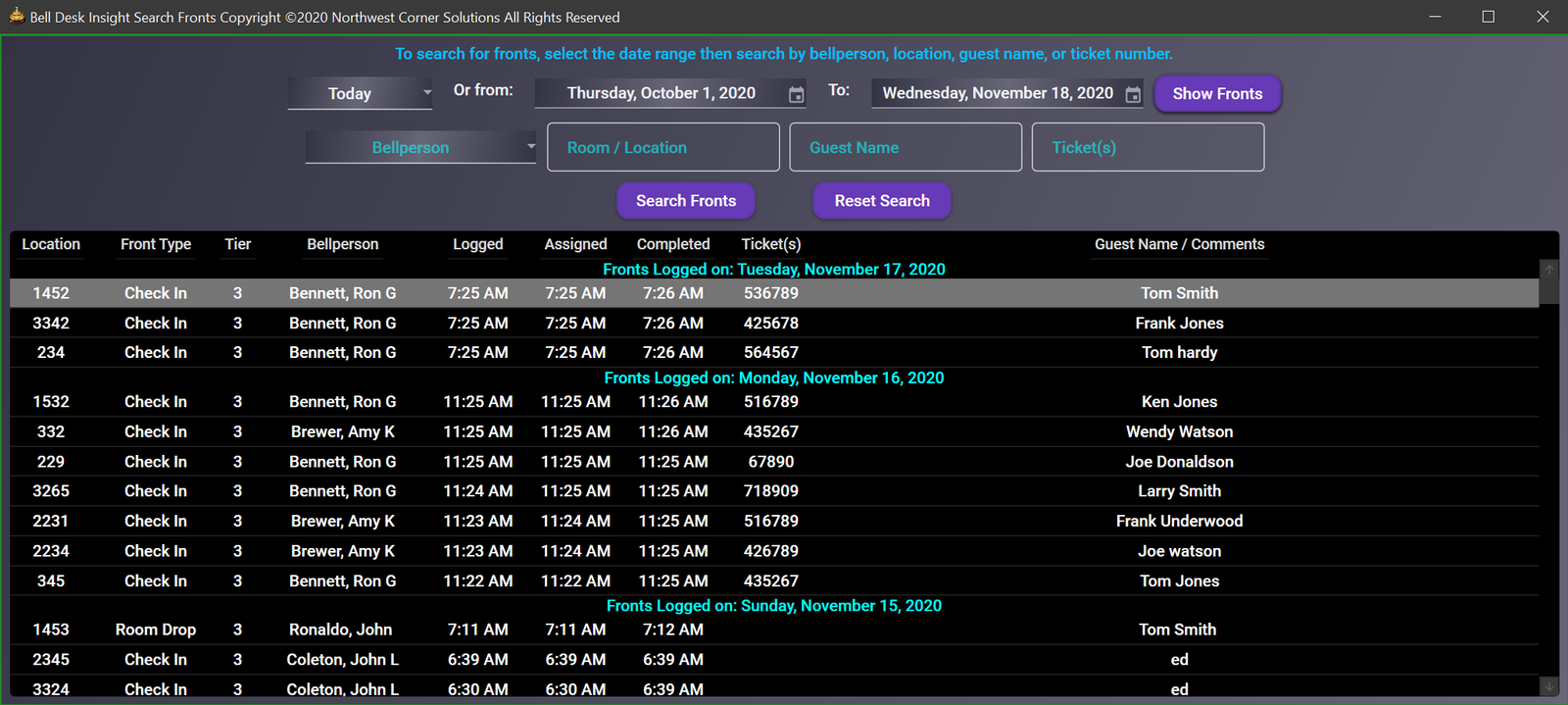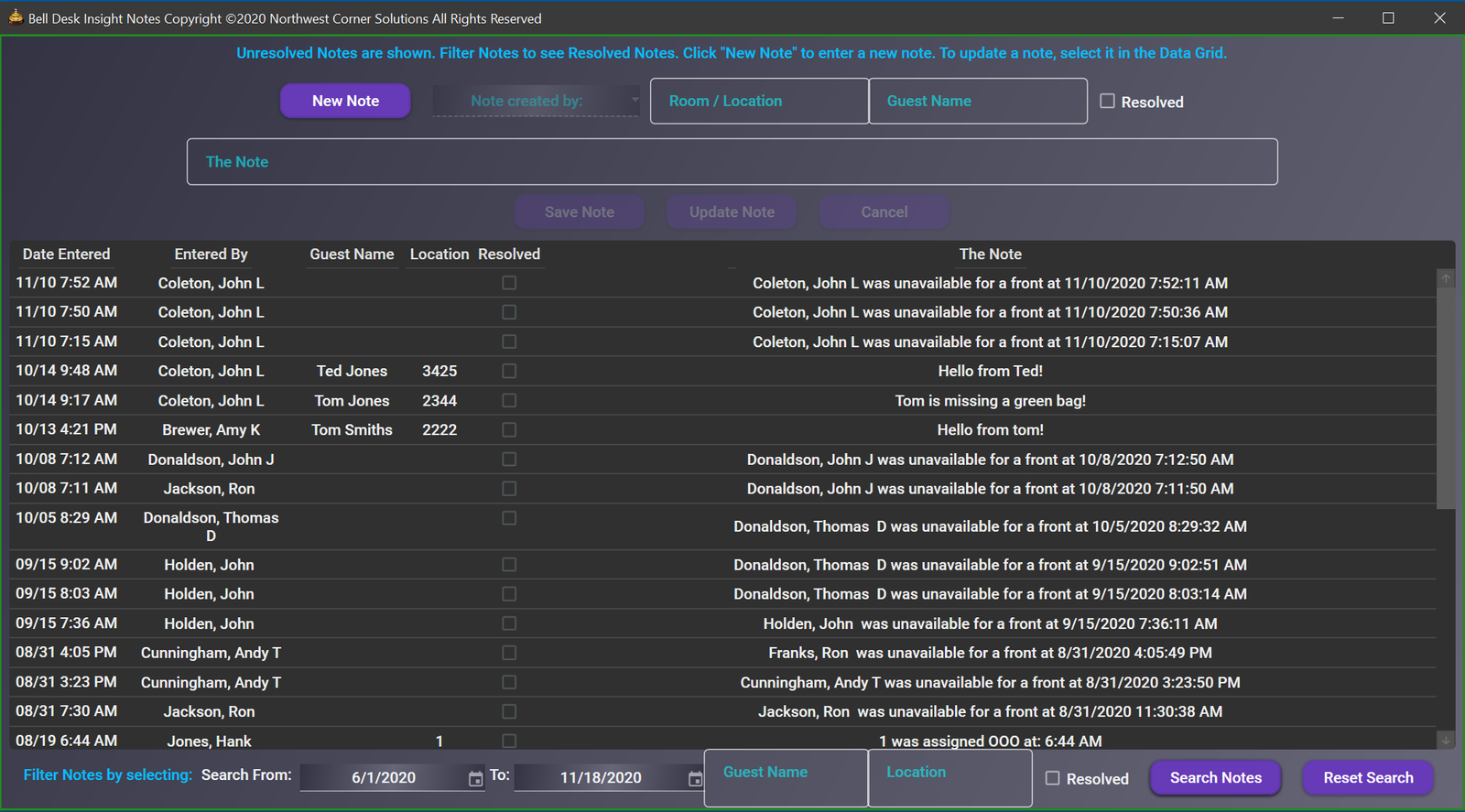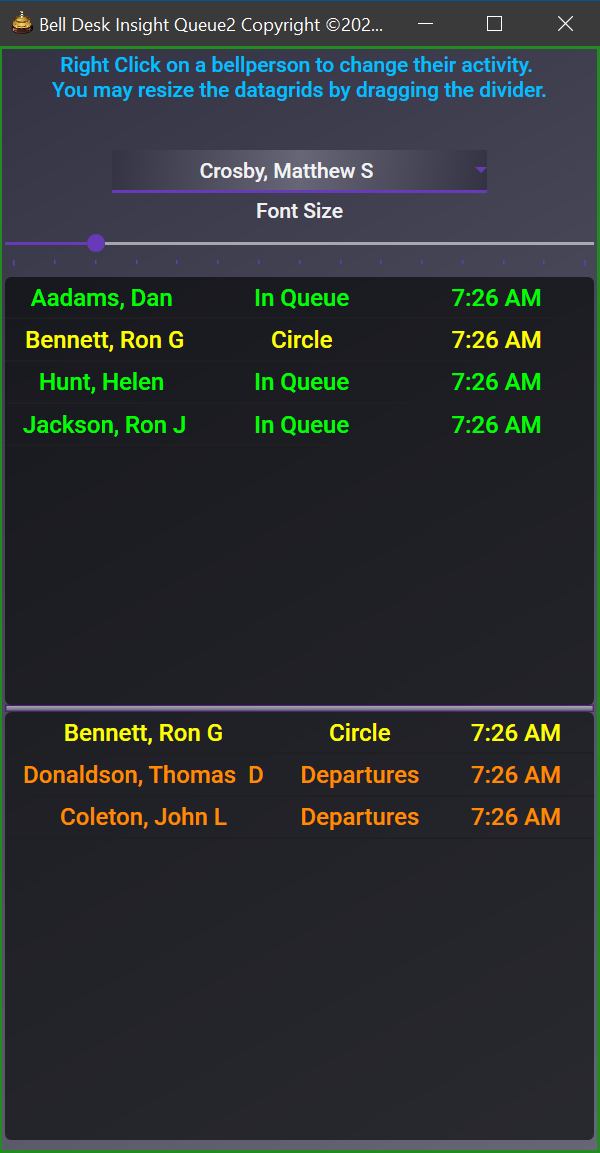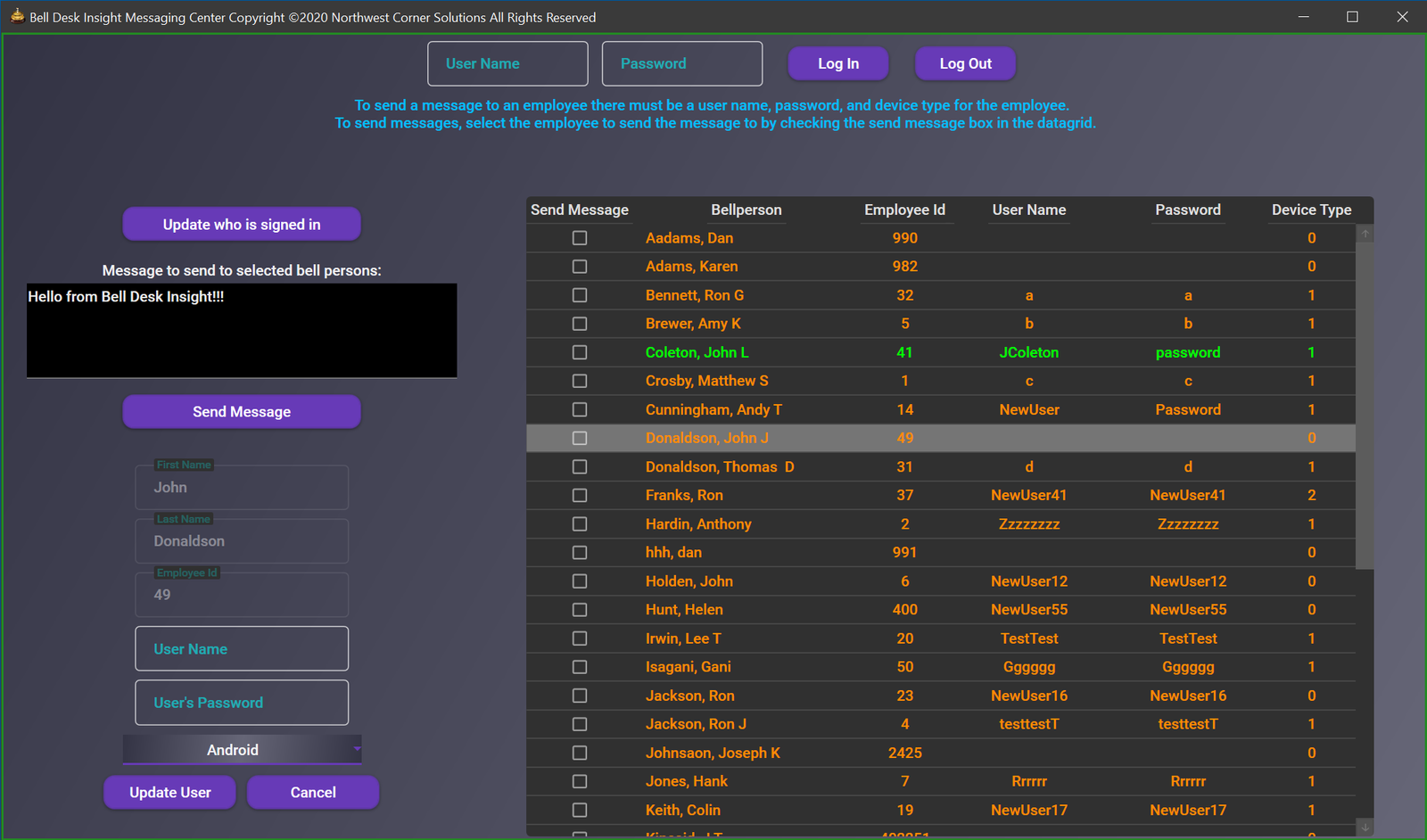The Queue2 Window is a second queue. Any activities that were created with the attribute of Show in Queue2 Window
checked will be available in the Queue2 window. Similar to the Dashboard window, you make right click on any bell persons name in either
data grid to change their activity. The Queue2 window can be run independantly of the Dashboard queue, or you may use the configure window
to have the Dashboard queue make changes to the second queue.
To see how this can be useful, suppose that the bell persons take turns running fronts and the order is controlled by the Dashboard window. But they also take turns for picking up bags.
The order for picking up bags is controlled by data grids on this window. If a bell person is assigned a front,
they are no longer avialable to bring out bags. The Dashboard queue would remove the bell person from the secong queue in this case.