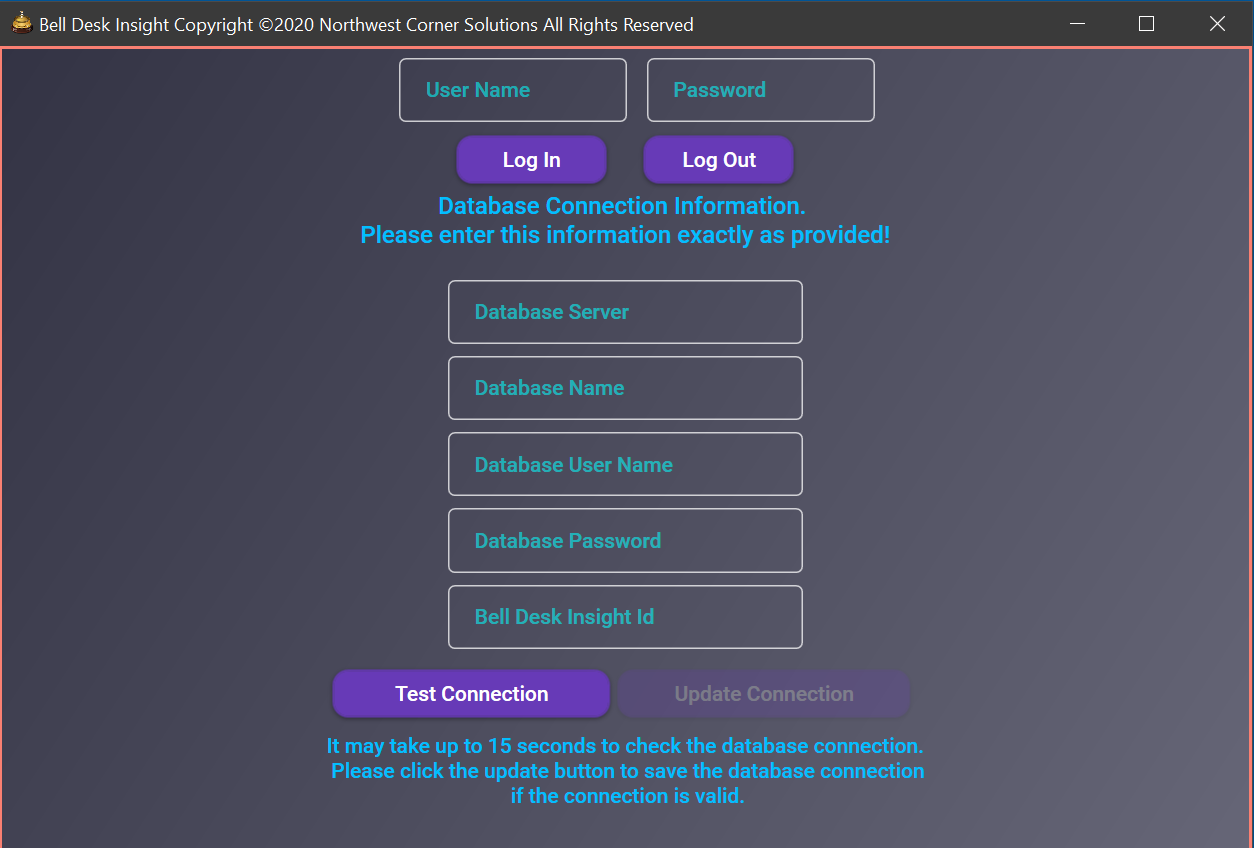How does Bell Desk Insight work?
Bell Desk Insight is basically a hybrid cliet server architecture. Each installation of Bell Desk Insight is just a client accessing a Microsoft Azure SQL database. When you configure Bell Desk Insight,
you may set the refresh rate which governs how ofeten each installation will access the database for updates.
How many installations?
Bell Desk Insight may be installed on as many computers as your license will allow. You can choose to just install Bell Desk Insight on one computer at the bell desk.
Or you may choose to istall Bell Desk Insight on each front desk agents computer, a couple installations for your supervisors, and installation at the bell desk. It really is up to you!
Installation process
After I receive your purchase order for Bell Desk Insight, I will set up your Microsoft Azure SQL database within 1 day. I will then provide you with the link to the
Bell Desk Insight installer, and your database credentials which include the database name, server, your user name and password. You then simply need to run the installer on each computer
where you want Bell Desk Insight installed.
What ports should be opened?
Bell Desk Insight works by using a Microsoft Azure SQL database for a back end. As such, you will need to have port 1433 open outgoing only (unless incoming is needed for other programs)
on each computer where Bell Desk Insight is installed. For a more detailed overview of how the Azure firewall works, please see
Azure IP Rules.